How to use
- How to add and show the "WebSite" of Google on your Restaurants/Stores
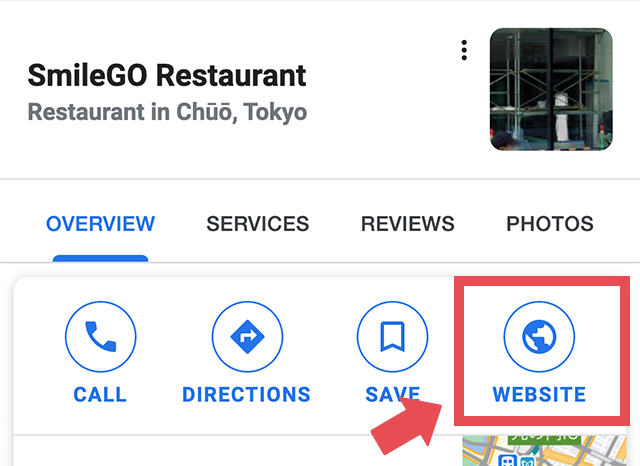
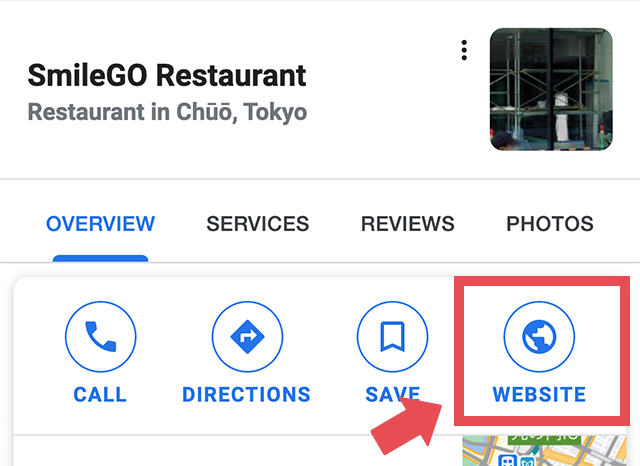
-
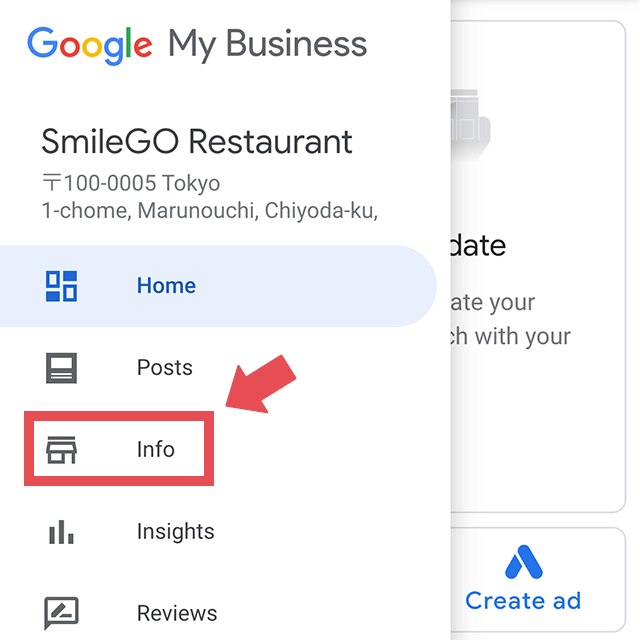
1. Access to the "Google My Business" 2. open the "Information" tab.
note : If you change/update your Restaurants/Stores information, you need to register the "Google My Business" before you do. -
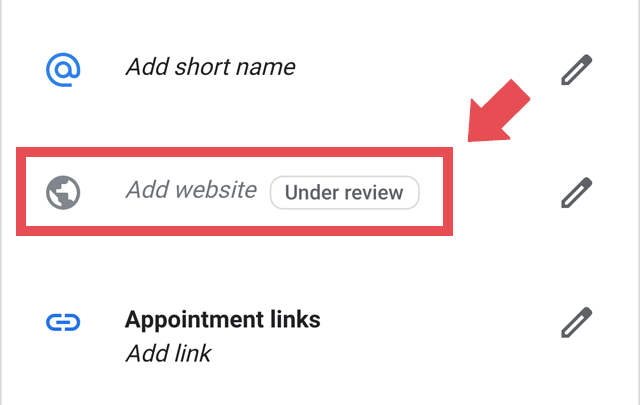
Please paste the URL which is generated by "SmileGO" to item of "WebSite".
- How to add and show the "profile of Facebook" on your Restaurants/Stores
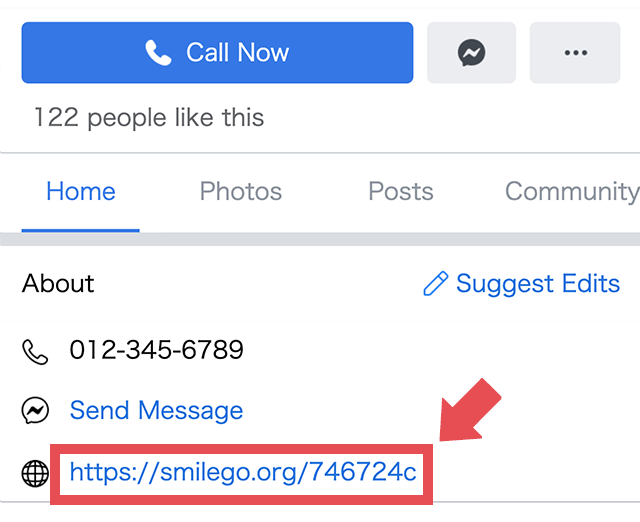
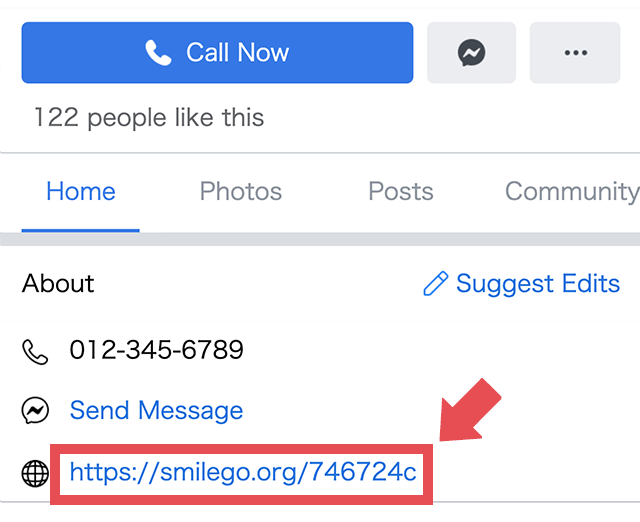
-
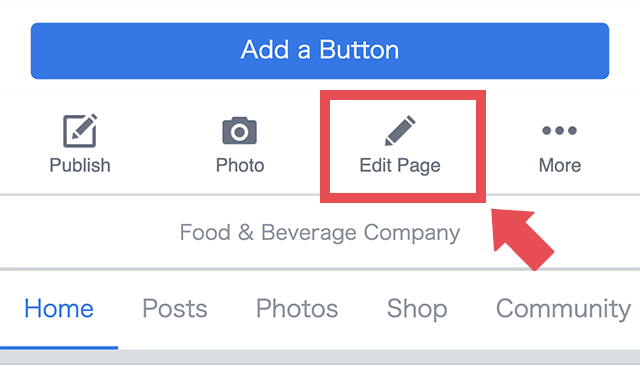
1. Access to the "Facebook" 2. Please click the "edit your page".
note : If you change/update your Restaurants/Stores information, you need to register the "Facebook" account. -
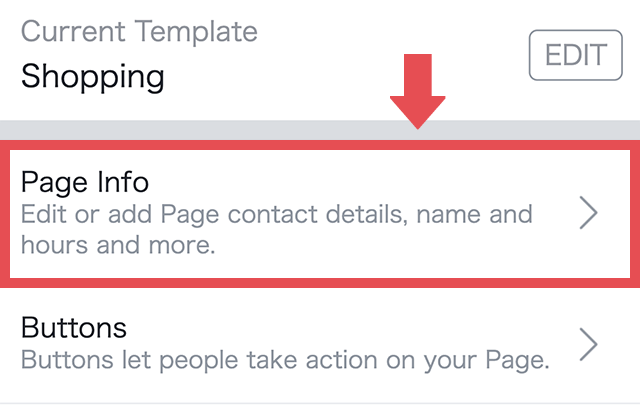
Please click the "page information"
-
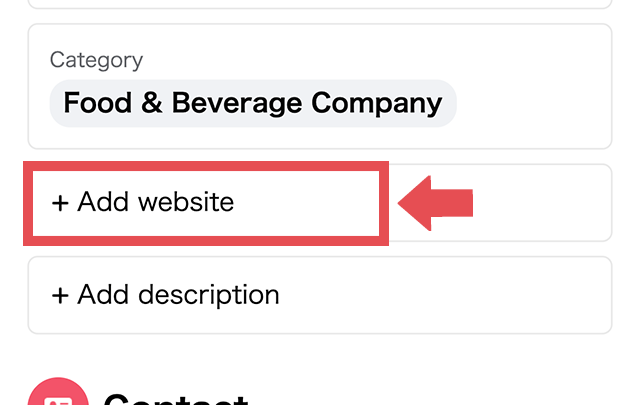
Please paste the URL which is generated by "SmileGO" to item of "WebSite".
- How to set the "pinned tweet" on your Restaurants/Stores
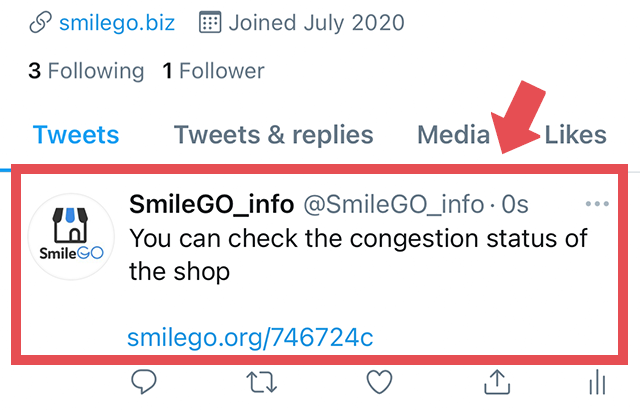
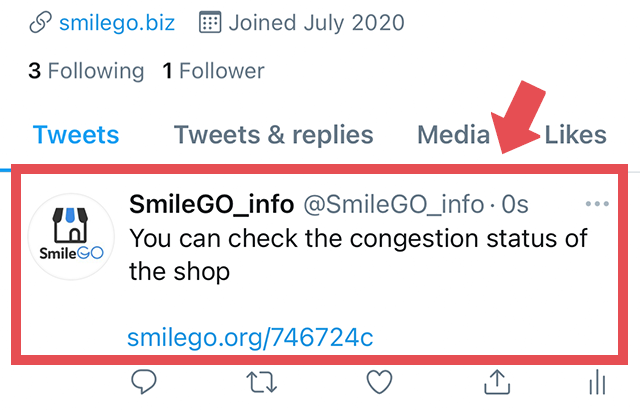
-
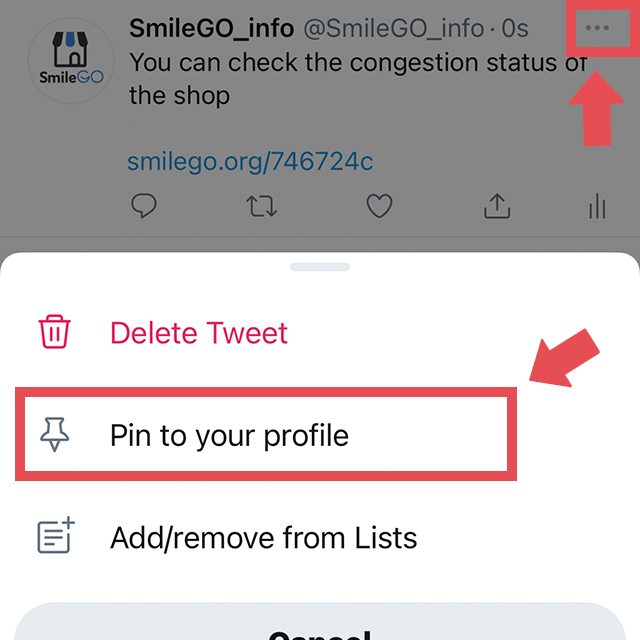
1. Access to the "Twitter". Please tweet the URL which is generated by "SmileGO".
3. After the tweet on above, please click the "▽" mark on your right and top, then please select the "pinned your profile".
note : If you change/update your Restaurants/Stores information, you need to register the "Twitter" account.
- How to add and show the "Profile in Instgram" on your Restaurants/Stores
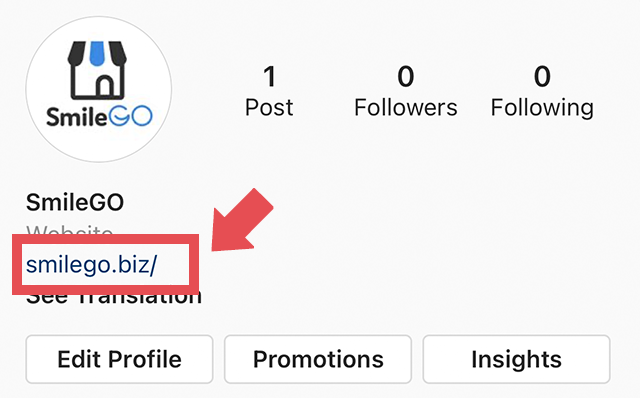
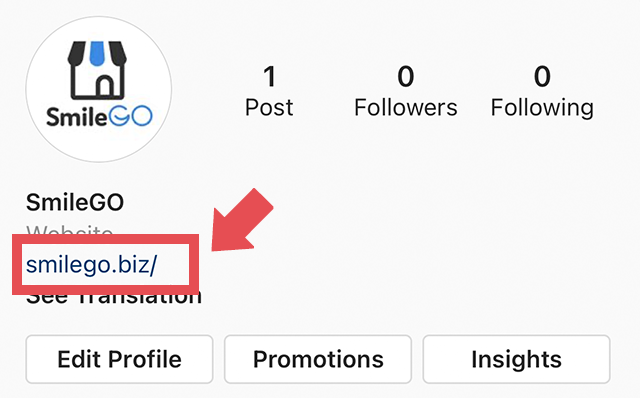
-
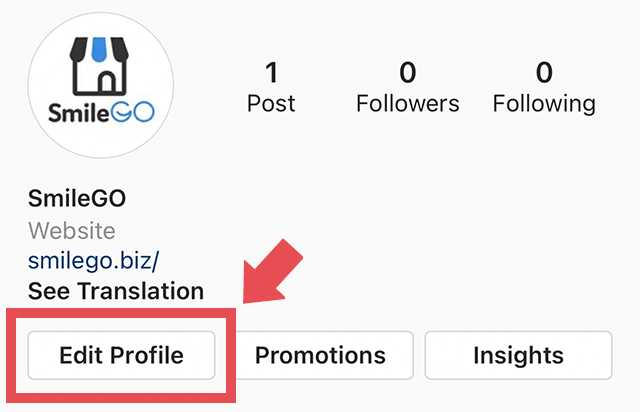
1. Access to the "Instagram" 2. Please click the "Edit Your Profile".
note : If you change/update your Restaurants/Stores information, you need to register the "Instagram" account. -
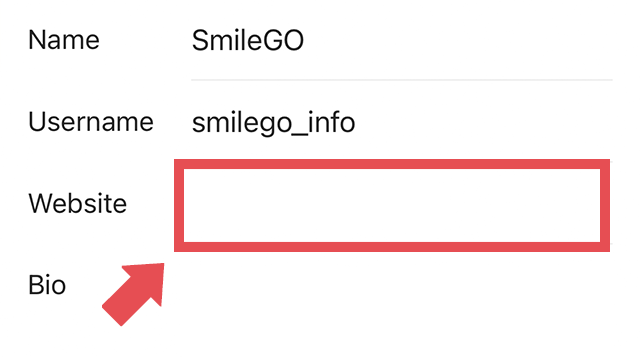
Please paste the URL which is generated by "SmileGO" to item of "WebSite".
